|
|
| Information Services Department |
|
Tips & Tutorials:
Changing your workstation password
-
Go to System Preferences under the Apple menu
-
In the System section, click Accounts
The Accounts dialog box appears.
-
In the Accounts section, select your username,
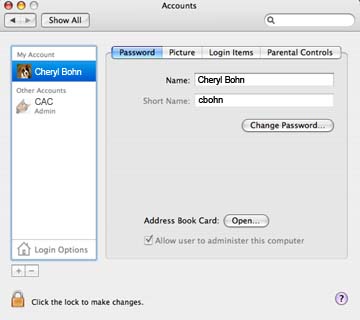
-
Verify that the Password tab is selected
-
Click on Change Password
-
In the Old Password text box, type your current password
-
In the New Password text box, type your desired new password
-
Press [tab]
-
In the Verify text box, type your new password again
-
Press [tab]
Your password is now changed.
NOTE: This is the password you will use when you log in.
-
Select Quit System Preferences under the System Preferences menu.
|

 Strategies for creating a good password Strategies for creating a good password
|
-
Your password should be at least 7 charcters long.
-
Create an acronym from the letters of the words in a phrase, song lyric, or quotation that is memorable to you (e.g., "To be or not to be?" could become "2BRnot2B?").
-
Combine two words or a word and a number sequence that is meaningful to you, for example, your favorite fruit and a memorable year (e.g., "kiwi" and "1987" could be interleaved as "ki1987wi").
-
Deliberately misspell words, or substitute phonetic replacements throughout (e.g., "Mississippi" could become "Mrs.Ippi").
-
Use a mixture of uppercase and lowercase letters.
|
 Keeping your password secure Keeping your password secure
|
Do not write your username and password in the same place.
Never share your password with anyone
Never send anyone your password via email (even if the message requesting your password seems official).
Change your password every six months.
 Download this tutorial as PDF Download this tutorial as PDF
|
 Back to Tips & Tutorials Back to Tips & Tutorials
|
| |
|
|
|
|
|